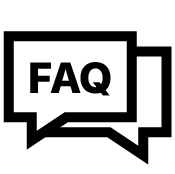Tyre Pressure Monitoring System CAN Handheld Reader / Programmer
SKU: TPMS-HT
- Normalna cena
- £160.00
- Normalna cena
-
- Cena sprzedaży
- £160.00
- Cena jednostkowa
- za
+ VAT (tylko Wielka Brytania)
Tyre Pressure Monitoring System CAN Handheld Reader / Programmer
The TPMS handset is an optional tool for direct reading of sensor parameters such as pressure, temperature and battery voltage. Its use is to program or modify the sensor parameters, such as the team code and wheel location.
Key Features :
| Hand programming unit | Reads values of sensors, temp, pressure, voltage, serial number |
| Recharge with USB | Program replacement or additional sensors |

TPMS Handheld Reader/Programmer
The TPMS handheld device will code the Tyre Pressure Monitoring Sensors to the CAN receiver. This process is required when extra sensors are needed for spare wheelsets or where a replacement sensor is needed in order to replace a damaged one.
It is a valuable tool for recognising any changes to new sensor positions when swapping wheels and updating the receiver accordingly.
The handset reads and displays information from the sensors, so it is an excellent tool in workshops and pits to check tyre pressures.
The green TX button on the handset is where you can turn the backlight on and off on the device. Be out of the programming mode to be able to action this.
Please Note: This handset will only work with our Tyre Pressure Monitoring Sensors.
AiM Dashes and Loggers will require a CAN Protocol obtained from AiM Technologies to interface with the unit.
The Receiver
The receiver is pre-coded with the four sensors it will use.
Each of the sensors has a label FR, FL, RR, RL - for each car's wheels.
Extra wheels can be clone coded and used as a set of spares for pit changes.
Power Up and Battery
The handset is powered up using the red power button on the device. You can see the handset battery level in the top right-hand corner of the handset. You can charge the handset using the supplied charging cable.
Reading Sensor Information
You can view the following information on the handset:
Sensor serial number
Sensor battery voltage
Tyre pressure (0.1 bar intervals)
Temperature
Adding Spare Sets of Wheels
To clone a sensor first, you need to know the sensor ID by reading the programmed one.
Write down the sensor ID ... Example 1234AB56.
Exit back to the TPMS screen.
Press the "TX" button and hold it for 3 seconds.
A set of data addresses will appear on the screen.
Navigation is available with the "L" and "R" buttons.
Change the value with the "U" and "D" buttons. (0123456789ABCDF)
1. Put in the location D1: the value 13H. (this is a fixed value)
2. Then, in location D2: put the first two digits of the address. (Example 12H)
3. In location D3: put the next two digits of the address. (Example 34H)
4. In location D4: put the next two digits of the address. (Example ABH)
5. In location D5: put the last two digits of the address. (Example 56H)
6. In location D6: leave the value 00H. (This is a fixed value)
Press the "TX' Button and hold for 3 seconds. The screen changes to 'Reading".
Hold your new sensor close to the handheld unit.
You have now cloned your sensor.
To programme another sensor with the same address, press next and put another new sensor near the handheld unit.
To exit, press "EXIT" until you are at the TPMS Screen.

Configure & Analyse with Race Studio 3
Configuration
With Race Studio 3 you can create, modify, delete, import and export configurations with all channels, ECU drivers, Math channels, Display Pages, Digital outputs, Alarms, Shift Lights and all the expansions you need. You will also be able to manage the map of all your racing tracks and compare two laps watching the video recorded by SmartyCam HD cameras.
Analysis
With Race Studio 3, you can also analyse all data recorded by MXL2 and downloaded to your PC: graphs, histograms and tables will help you study your performance, providing objective support to avoid mistakes and improve performances.
 |
|
|
Tyre Pressure Monitoring System CAN Handheld Reader / Programmer
- Read values of Sensors ( Temperature, Pressure, Voltage, Serial number)
- Rechageable with USB cable suppiled
- Program replacement or additional sensors
Tyre Pressure Monitoring System CAN Handheld Reader / Programmer
- Hand Programming Unit
- USB Charging Cable
Description
Tyre Pressure Monitoring System CAN Handheld Reader / Programmer
The TPMS handset is an optional tool for direct reading of sensor parameters such as pressure, temperature and battery voltage. Its use is to program or modify the sensor parameters, such as the team code and wheel location.Key Features :
| Hand programming unit | Reads values of sensors, temp, pressure, voltage, serial number |
| Recharge with USB | Program replacement or additional sensors |

TPMS Handheld Reader/Programmer
The TPMS handheld device will code the Tyre Pressure Monitoring Sensors to the CAN receiver. This process is required when extra sensors are needed for spare wheelsets or where a replacement sensor is needed in order to replace a damaged one.It is a valuable tool for recognising any changes to new sensor positions when swapping wheels and updating the receiver accordingly.
The handset reads and displays information from the sensors, so it is an excellent tool in workshops and pits to check tyre pressures.
The green TX button on the handset is where you can turn the backlight on and off on the device. Be out of the programming mode to be able to action this.
Please Note: This handset will only work with our Tyre Pressure Monitoring Sensors.
AiM Dashes and Loggers will require a CAN Protocol obtained from AiM Technologies to interface with the unit.
The Receiver
The receiver is pre-coded with the four sensors it will use.Each of the sensors has a label FR, FL, RR, RL - for each car's wheels.
Extra wheels can be clone coded and used as a set of spares for pit changes.
Power Up and Battery
The handset is powered up using the red power button on the device. You can see the handset battery level in the top right-hand corner of the handset. You can charge the handset using the supplied charging cable.Reading Sensor Information
You can view the following information on the handset:Sensor serial number
Sensor battery voltage
Tyre pressure (0.1 bar intervals)
Temperature
Adding Spare Sets of Wheels
To clone a sensor first, you need to know the sensor ID by reading the programmed one.Write down the sensor ID ... Example 1234AB56.
Exit back to the TPMS screen.
Press the "TX" button and hold it for 3 seconds.
A set of data addresses will appear on the screen.
Navigation is available with the "L" and "R" buttons.
Change the value with the "U" and "D" buttons. (0123456789ABCDF)
1. Put in the location D1: the value 13H. (this is a fixed value)
2. Then, in location D2: put the first two digits of the address. (Example 12H)
3. In location D3: put the next two digits of the address. (Example 34H)
4. In location D4: put the next two digits of the address. (Example ABH)
5. In location D5: put the last two digits of the address. (Example 56H)
6. In location D6: leave the value 00H. (This is a fixed value)
Press the "TX' Button and hold for 3 seconds. The screen changes to 'Reading".
Hold your new sensor close to the handheld unit.
You have now cloned your sensor.
To programme another sensor with the same address, press next and put another new sensor near the handheld unit.
To exit, press "EXIT" until you are at the TPMS Screen.

Configure & Analyse with Race Studio 3
Configuration
With Race Studio 3 you can create, modify, delete, import and export configurations with all channels, ECU drivers, Math channels, Display Pages, Digital outputs, Alarms, Shift Lights and all the expansions you need. You will also be able to manage the map of all your racing tracks and compare two laps watching the video recorded by SmartyCam HD cameras.Analysis
With Race Studio 3, you can also analyse all data recorded by MXL2 and downloaded to your PC: graphs, histograms and tables will help you study your performance, providing objective support to avoid mistakes and improve performances.  |
|
|
Technical
Tyre Pressure Monitoring System CAN Handheld Reader / Programmer
- Read values of Sensors ( Temperature, Pressure, Voltage, Serial number)
- Rechageable with USB cable suppiled
- Program replacement or additional sensors
What's in The Box
Tyre Pressure Monitoring System CAN Handheld Reader / Programmer
- Hand Programming Unit
- USB Charging Cable
Downloads
FAQ Centre

- Wybranie wyboru powoduje pełne odświeżenie strony.